Search Knowledge Base by Keyword
Auto Import XML Sitemaps from Dropbox
Many SEO and Web diagnostic desktop tools like Screaming Frog allow you to export XML site maps and lists of 200 indexable URls that can be imported into Hreflang Builder. If you use a web repository like Dropbox you can automate the process if importing these source files.
Setting Up Dropbox
Depending on the diagnostic tool or processing, you may need to create individual folders for each version of your website. If you have not already done so, you can follow these Dropbox instructions
Step 1 – Getting a Readable Public URL
To get a URL for the source file that can be imported you will need to go to the file in Dropbox and right-click on the file to open the sharing options. Select the “Copy Dropbox Link” and click to add the link to copy the link. You can append this URL to your Country/Language Matrix for the appropriate market website. This will help you identify them later.
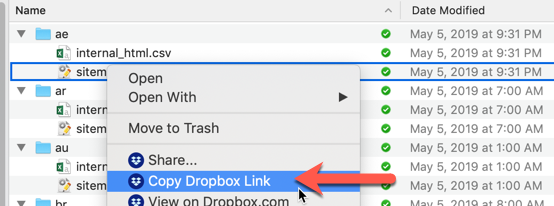
Step 2 – Add to Auto Update
For this step, open Auto Update for your project and go to the XML sitemap tab. You can review the Adding XMl Sitemaps process for additional details.

Paste the URLs for each market in the box. Ensure you have one URL per row. Repeat these steps until all unique links are added to Hreflang Builder.
Step 3 – Edit URL Extension
By default, Dropbox appends a dl=0 extension to each file which allows the file to open on the screen. You MUST convert the extension to allow for a direct download. Change the dl=0 to dl=1.
For example, if this is the file I added – https://www.dropbox.com/s/fpzagugegpwme5h/sitemap.xml?dl=0 I need to covert this to ?dl=1. by replacing the 0 with a 1.
Step 4 – Update and Run Project
Once you have added all of the Dropbox URLs, you need to add them to the system and update the project.
Action: Click the blue “Update and Run” button to save the URLs to the update system and to rebuild the project. the
As long as your set up Screaming Frog crawls and scheduler correctly, it will update this file automatically, allowing you to have fresh data.
