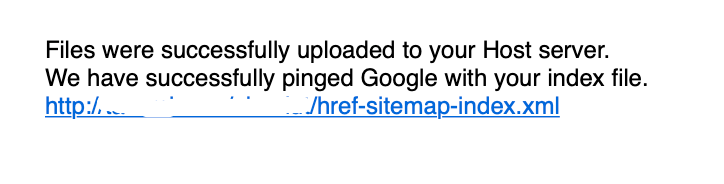Search Knowledge Base by Keyword
Auto Uploading XML Files
The last step to setup your fully automated HREFLang XML site map project is to tell HREFLang Builder where to upload the files. There are three options for hosting.
Option 1 – Direct Upload to Server via SFTP
This option allows us to directly add the files to the server. In a perfect world directly to the domain root or to a dedicated site map folder.
Notes:
Note 1 – Some Webmasters will allow us to import to a security check folder, and once the files are validated, an internal job deploys them to the final host location.
Note 2 – If you have multiple ccTLD’s (top-level domains like .co.uk or .de and want to upload to separate domains you cannot use this option. You have to work with DevOps to create an internal solution. We suggest sites with this requirement use Option 3 below for cross-domain verification.
For this option, the following items are required:
- Server IP
- User Name
- Password or ssh_key
- Directory for any folder other than root
To set up this type of hosting, click the “Storage” option in the header navigation
Step 1 – Enter the required information in the “Keys” box.
Step 2 – Select “Host” as the storage option
Step 3 – Select if you wanted the files gzipped or leave blank for unzipped.
Step 4 – Select if you want HREFLang Builder to notify Google once the new XML site maps have been uploaded by clicking the “Ping Google” option.
Step 5 – Click “Update Data Storage” button to activate storage.
Step 6 – Generate your HREFLang project using the AutoUpdate option and verify the new HREFLang XML files are uploaded correctly.
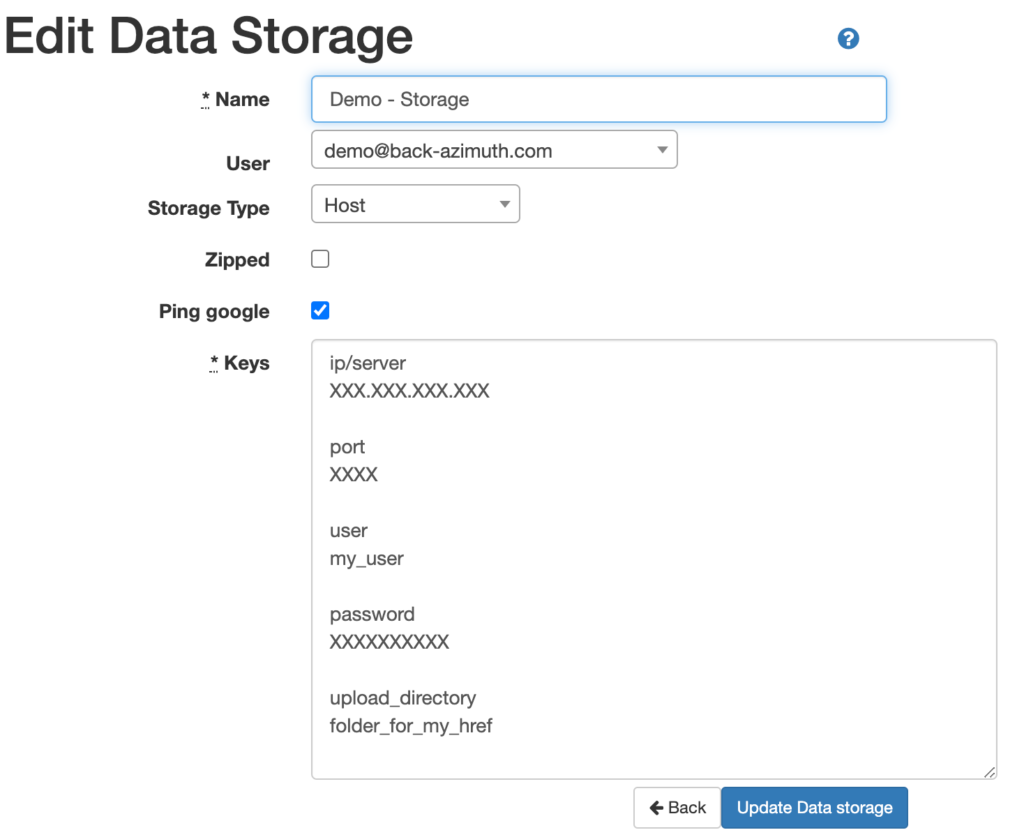
Option 2 – Direct Upload to AWS S3 Bucket
This option allows us to directly add the files to an Amazon Web Services (AWS) S3 storage bucket. The DevOps team can review our Enabling Amazon S3 Bucket guide to ensure it is enabled for Hreflang Builder to upload to it. For this option, the following items are required:
- bucket_name
- key_id
- secret_key
- Directory for any folder other than root
To set up this type of hosting, click the “Storage” option in the header navigation.
Step 1 – Enter the required information in the “Keys” box.
Step 2 – Select “AWS S3” as the storage option
Step 3 – Select if you wanted the files gzipped or leave them blank for unzipped.
Step 4 – Select if you want HREFLang Builder to notify Google once the new XML site maps have been uploaded by clicking the “Ping Google” option.
Step 5 – Click the “Update Data Storage” button to activate storage.
Step 6 – Generate your HREFLang project using the AutoUpdate option and verify the new HREFLang XML files are uploaded correctly.
These steps will allow us to upload to the bucket. Once the upload link is verified, the DevOps team must create a reverse proxy or point a unique domain to that bucket with public read access to allow search engines to import the XML sitemaps.
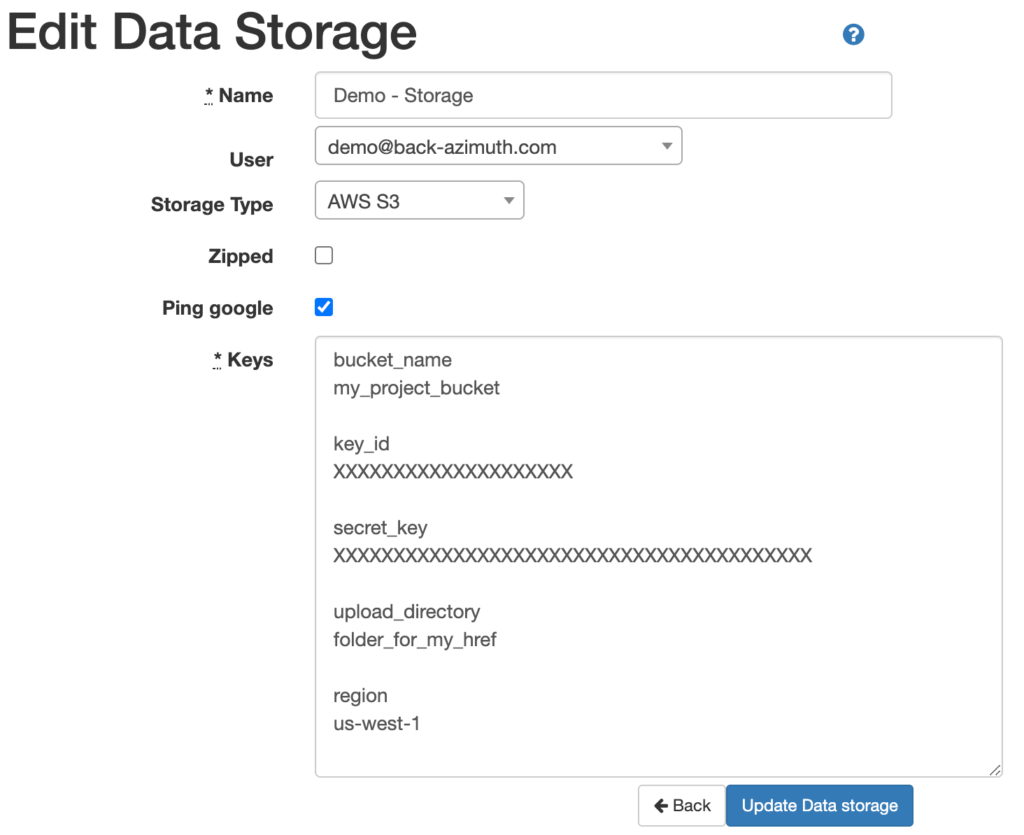
Option 3 – Cross-Domain Hosting w/Dedicated Domain
The cross-domain hosting option is often best if you have multiple ccTLD’s and want to use the auto uploader to load the completed XML site maps. Our system does not allow uploading to multiple domains. To facilitate the use of auto upload we suggest one of the following scenarios.
Scenario 1 – Multiple ccTLD’s on single host
If you have multiple top-level domains and you need/want to use the autoloader, you will need to choose one of the domains to upload the files to and set the other ccTLD’s as cross-domain verified hosts. By telling Google that the sites are connected, it will accept the XML from a separate host. For this option, you can follow the verification steps outlined here as part of Cross-Domain Hosting.
Scenario 2 – Dedicated XML Domain
This option is perfect if you have multiple domains and/or your DevOps will not allow auto uploads into the system. This method allows you to create a separate and unique domain for hosting all XML files like mysitexml.com. You can follow these detailed instructions for setting up Cross-Domain Hosting.
Option 4 – DevOps Self-Upload
If you cannot use one of these automated methods, you can continue using the email or download options to receive your XML site maps and your DevOps team and use any method they wish to get them uploaded to the server.
Verifying Upload
After each build of the XML site maps HREFLang Builder will send you an email indicating that the files have been successfully uploaded to the server. We will also note if we cannot reach the server for some reason.