Search Knowledge Base by Keyword
Create Standard XML Sitemaps
For a number of years, we had the feature to create standard XML sitemaps with the same list of validated URLs we use for hreflang XML sitemaps and deliver both versions to clients. In most cases, clients used the standard XML sitemaps to populate their site search functionality.
Adding a Standard XML Sitemap
To add a standard XML sitemap go to the main Edit Screen and scroll down and follow these steps
Step 1 – Click Export File Format
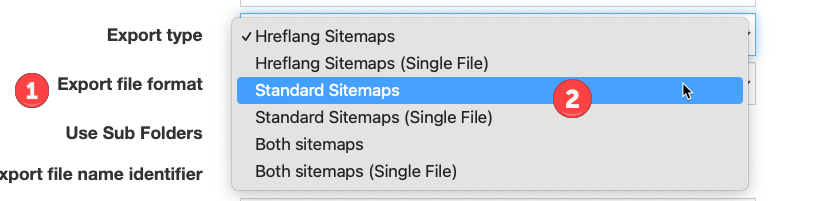
Step 2 – Select the XML sitemap you wish – there are a few options
- Hreflang Sitemaps – this is the default and will create valid hreflang XML sitemaps, one for each market/language.
- Hreflang Sitemaps (Singe File) This will create hreflang XML sitemaps but put each URL and its alternates and the reciprocations into a single XML sitemap. Note this is not recommended for larger projects.
- Standard Sitemaps – This option will create standard XML sitemaps (without hreflang and alternates) with a file for each market/language.
- Standard Sitemaps (Single File) – This option will create a standard XML sitemap (without hreflang and alternates) with all URLs aggregated into a single XML file. Note this is not recommended for large websites.
- Both Sitemaps – with this option, two packets will be created – one with hreflang XML sitemaps and another with standard XML sitemaps. This is recommended for those who need standard XML sitemaps for another purpose.
- Both Sitemaps (Single File) This option will create two single files, one with the Hreflang and another with the Standard, each with all URLs in a single XML. Note this is not recommended for larger projects.
Step 3 – Optional – Give the Standard Sitemap a Unique Name
By default the system will name the XML index sitemap as simple-sitemap-index.html but you can change this to anything you wish by editing the Index File Name field. The individual files will be named similar to hreflang market XML but will have simple appended – for example simple-en-uk.xml for a UK market sitemap. You can change the prefix by adding it to the file name prefix box.
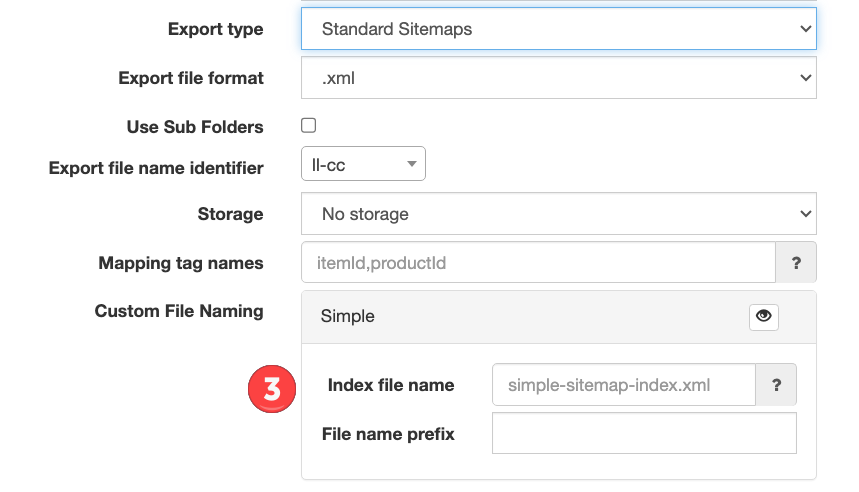
Step 4 – Optional – Set Unique Names for Standard and Hreflang XML sitemaps
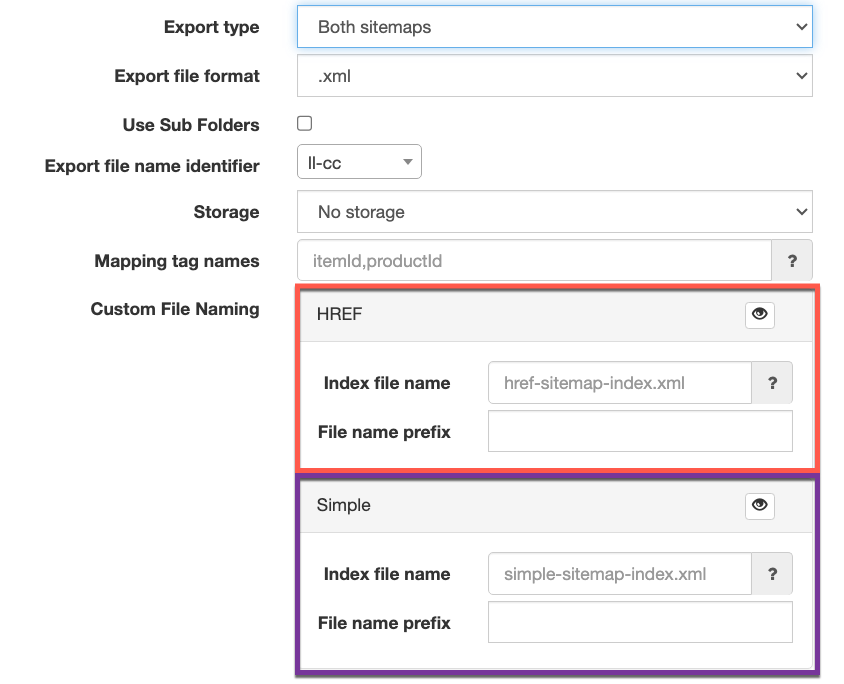
The system will set default names to each file type so no action is required. If you wish to set a different name please add it to the respective sitemap types.
Step 5 – Update Settings
Once you have made your edits, go to the top or bottom of the screen and click the blue “Update” button to save them. The next type the system generates, the site map format(s) selected will be created, named and delivered using the delivery method of your choice.
