Search Knowledge Base by Keyword
Creating County & Language Matrix
A key step for Hreflang Builder to work is to understand where the actual pages (URI) are located in your URL string to assign them to a country and language as well as use them for mapping the alternates. Over the past few years we have had to identify and map over 267 different ways people set their country and language in URL’s which created challenges for getting set up quickly as it required complex regex to match them.
If you want more details and options for setting up your Country and Language Matrix review the video at the bottom of this page.
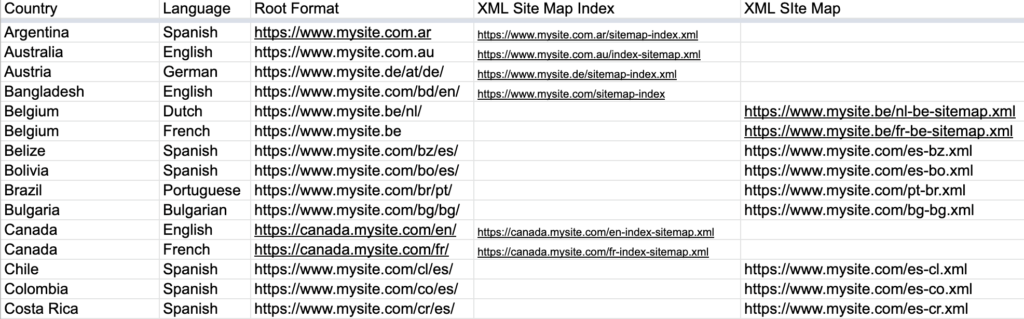
If you have more than one format for you domains and country/language designations, building this worksheet is the best way to get you setup.
Step 1 – Click the Setup Country/Language Matrix Template link in Google Sheets.
Step 2 – Click “File” and “Make a Copy” then give the file a name.
Step 3 – Click the “Example” tab to review the sample setup to understand what goes in each column
Step 4 – Click the “Template” tab and start adding your information
Step 5 – Once complete, click “File” and “Download” the file to your computer click the Template tab and start adding your information
Required Columns
Country – this is the country that the site is targeting. Language – this is the language the site is targeting Root Format this is the domain plus how you have designated your country and/or language in the URL.
Optional Columns
XML Site Map Index File(s) – if your site uses an XML Site Map Index file(s) add it to the main domain or if you have them for individual countries add them in the row for its country/language.
XML Site Map(s) – add any individual country XML site maps in this column. Note: if your site uses an XML Site Map Index file(s) there is no need for individual XML site maps just add the index file to the matrix and we will import all the individual XML site maps. country/language.
Step 6 – Once complete, click “File” and “Download” the template tab file to your computer and send it to us via a support ticket or reply to your Welcome & Getting started email.
Step 7 – We will import the file into the system and ensure that the country and language mapping is correct. You will get an email once the URLs are imported and assigned as specified in this template.
