Search Knowledge Base by Keyword
How to Clone a Country or Language for X-default
You can use the replicate function to clone an existing country or language site for another market. This is commonly used when you have a LATAM site for all of Latin America and you want to clone it for a couple of key markets. Alternatively, if you have a dedicated market site already you should follow these steps for Setting X-Default for that site.
How HREFLang Builder’s Feature Cloning Works
Once you have set your clone(s) each time the project updates we will copy those new URLs for the market that was cloned and map them using the same mapping function for the market that was replicated. We will add an alternate URL reference for all of the other markets as well as create an HREFLang XML site map and submit it with the package.
We cloned the Austrian German page for Switzerland Germany in the screen below. Item one shows the hreflang alternate reference to German for Switzerland and item 2 shows that it is indicating it is the /at URL.
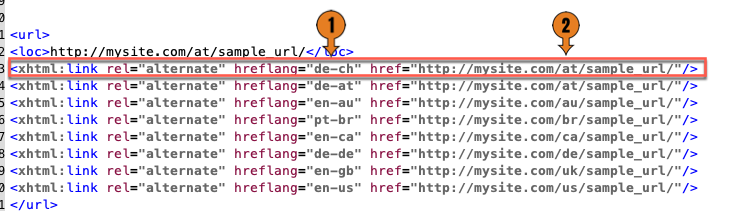
Note: This does not create or add new versions of your website it only maps existing pages to other markets by adding an alternate entry in the hreflang XML site map.
Clone an Existing Market for X-Default
It is becoming very common for HREFLang Builder users to use the clone functionality to clone a dominant market to do double duty as the x-default. We suggest you review our Guide to Using X-Default which has nuances you may want to consider when choosing this option.
Step 1 – Go to the main project View Screen with the list of countries. Find the country you wish to clone as the X-Default. To the far right, there is a blue “duplicate” icon. Click it to bring up the replicate function.

Step 2 – Once you click the blue replicate button it will open the clone window. In this case, we are choosing to replicate the US dot com domain as the X-default. The United States will be set automatically and click the pull-down to select -X-Default. Then click the green “Replicate button” to process the action. This will copy all of the files into this cluster and create an additional entry in your project.
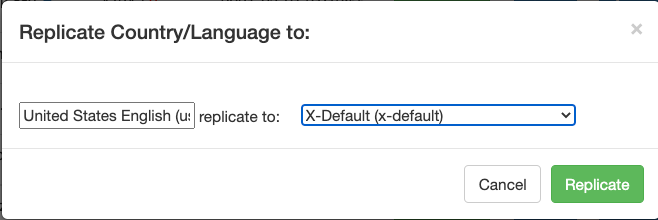
Step 3 – Click the green “Replicate button” to process the action. This will copy all of the files into this cluster and create an additional entry in your project.

Removing a Cloned Market
If you no longer need the clone of a market you can remove it using Market Clone Removal process.
