Search Knowledge Base by Keyword
Mapping URL’s with Product ID’s
If your URL’s have a product ID in them that follows a unique pattern we can use that to map all of the pages. In the example below, the site has a unique product ID before the letter “C” we so can run a variation of a wildcard filter to match any URL that has the same number following /c*
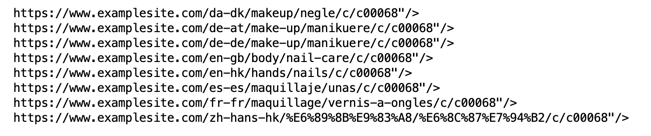
There are few options for this method.
Consistent Product ID’s
If you have product ID’s that are the same in every market and have an easy to distinguish pattern or are at the end of the URL you you create a matching entry to upload to tell the system to match any URL that has that unique ID.
In the screen capture above, all of the URL’s end with a /C-*** pattern number and despite localized URL’s we are able to match them. We just need to tell the system to do this matching using our mapping table.
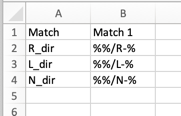
Step 1 – Open Excel and create a file with two column headings Match and Match 1.
Step 2 – Add the Match Name – this is anything you want that helps you quickly identify what is being mapped. In this case we are saying it is the R directory product ID’s.
Step 3 – Add the mapping rule. In this example %%/R% says the following:
- %% = ignore anything to the left – this allows for localized URl’s and different directory structures.
- /R = the prefix to the to the ID. In this case the ID number that follows the R- is what will be mapped
Step 4 – Repeat this for any additional match categories that you have.
Step 5 – Upload the table into your account [How]
Country/Regional Product ID Prefix
If your URL’s have a consistent product ID but some countries or regions use a prefix we can map them using the mapping table method described above but adding the two unique cases for Canada and US to the match options.
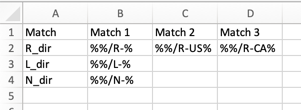
Varied Product ID’s
It is a bit more work to map these and works in the case where you have different product numbers across markets. If each market has a different number you can add them as you would the localized URLs mapping by adding each into its own column.


