Search Knowledge Base by Keyword
Setting up Content King API
If you use Content King for SEO Diagnostics you can use those crawls to create a validated list of URLs to be imported into HREFLang Builder. To complete your set up we need a few things from you. This page does not tell you how to set up the API for your use but how to get the information we need to use it on your behalf.
Step 1 – Create your API Token (Key)
To use the Reporting API you need to get your ContentKing account’s Reporting API token. You’ll find it in the Account section, under the Account Settings tab.
Note: As of this article date, the Reporting API s immediately available on the Pro Agency plan or higher. Your Content King account team can set up a trial of the API if you want to test it.
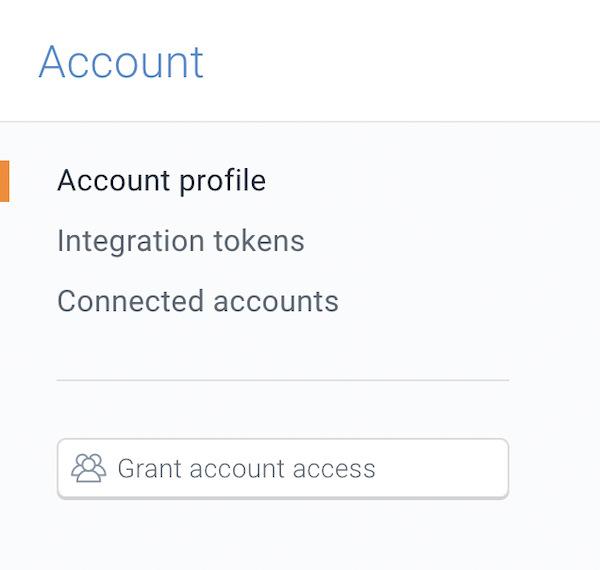
Click the Integration Tokens option to create your API Token and generate a new Reporting API Key which you will need to set up the connection and that will bring up the token screen.
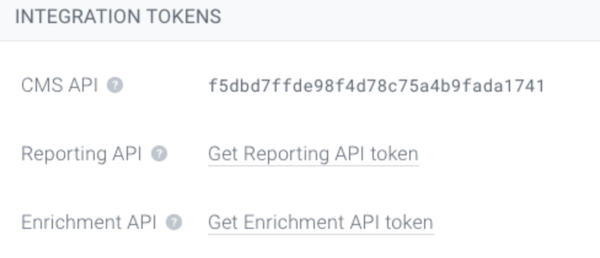
In the Integration Tokens screen click the Get Reporting API token. Content King’s system will generate an API Key for you. You need to copy this full number and save it in a text file or copy it directly into HREFLang Builder using Step 4.
Step 2 – Copy your Token Key
Make sure you have a copy saved locally since this key will not generate again. You will have to delete it and start again.
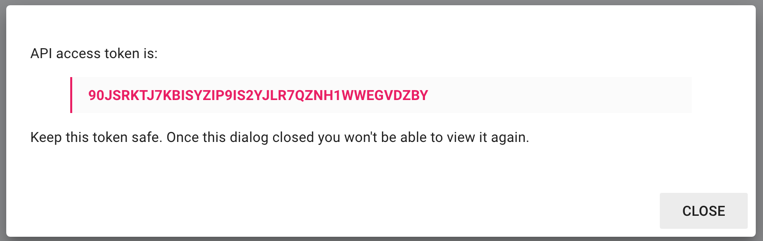
Step 3 – Create/Edit Auto Update
Once you have the items above, log into HREFLang Builder. If you have an Auto Load job set up currently jump to the next step. If you do not have an existing Auto Update routine active use these steps to create a new Auto Update job.
Step 4 – Configure HREFLang Builder for Content King API Connections
This is where you add all of the information from the previous steps to the admin section in Auto Updates.
Action 1 – Click the Content King tab to open the API configuration box
Action 2 – Paste your API Key ID from Step 2
Action 3 – After adding your API key click update and Hreflang Builder will connect with Content King and retrieve all of your projects.
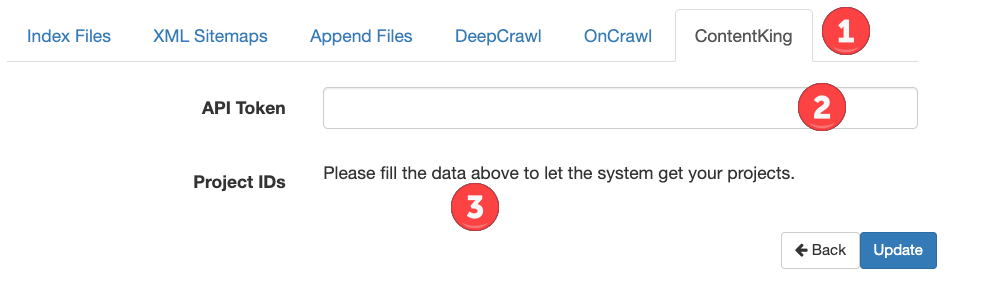
Action 4 – Select all of the project(s) you wish to have imported into the system for this set of sites. When you click a row that represents the site it will add a checkmark on the right to select it.
These can be individual projects for each country/language or a master project of all URLs for all countries. You can search in the to box to find the site if you have a large number of projects in Content King.
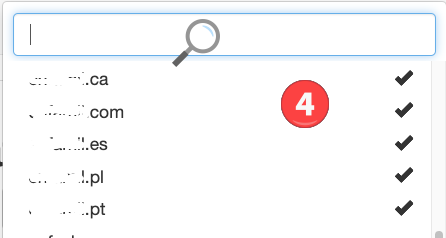
Action 5 – Click the blue Update button to save the selections. These will be imported during the next update based on your setup. If you wish to import them now to test them go to Step 5 below.
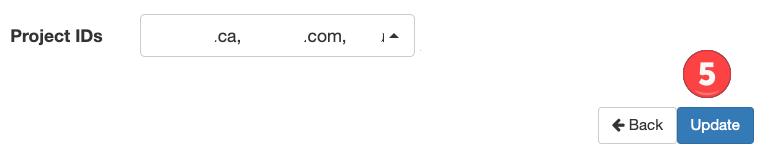
Step 5 – Import Source Files and Update Project
Once you have completed Action 5 above, the system will return you to the main Auto Update screen. If you wish to import the source files from Content King now click the green RUN button to start the import process. This will reimport any existing linked source files as well as import the selected projects from Content King.

Note: We assume before you set up the API connection you have used Content King to crawl your site and generate data. If not we will not be able to import anything into Hreflang Builder.
If you have any issues with setting this up please complete a help ticket. For any assistance with Content King access or active accounts please contact your Content King account representative.

