Search Knowledge Base by Keyword
Setting or Changing the Country or Language
There are a few reasons that you would need to set or change a country and/or language setting in HREFLang Builder.
Setting a Country or Language
The most common need to set a new country/language is when a new source file has been imported into the system. Normally this is not necessary as the domain filter regex or your country/language matrix will set the countries and language unless the new source domain is different from the rest of the sites. In this case, the system will turn the row red to indicate that you need to set either the country or the language.
Step 1 – From the main project screen, go to the row for the country language that you need to set up then click the blue “Edit” button for that entry. If you know what you need to set this to go to step 2. If you are unsure you can click “View URL’s to look at the URL(s) that have been added to this entry.

Step 2 – In the “Country Language” Selector, either start typing the new name of the new country, and the pull-down will show the language options and select the one you want. Alternatively, click the pull-down and scroll until you see the desired Country and language option. Note: If you want to set a language only we refer to it as “Global Language” to signify it is just the language. The hreflang entry will just show the language.
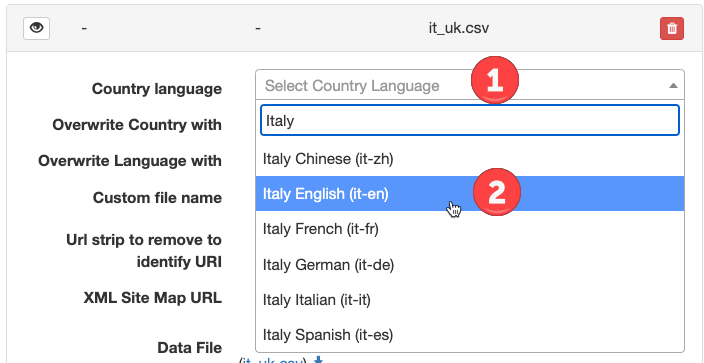
Step 3 – Scroll to the top of the screen or click the Blue up or down arrows to go to the top or bottom of the page and click the green “Update” button. This will save your changes and regenerate your HREFLang XML site maps.
Changing an Existing Country or Language Setting
If you need to change the language of a site you can easily do it by clicking the edit file, selecting the new language, and clicking update. A common reason to do this would be to convert a country version that was in English to the local language like Spanish or a Global language version to a local language version.
Step 1 – From the main project screen, go to the row for the country language that you want to update then click the blue “Edit” button for that entry

Step 2 – In the “Country Language” Selector, either start typing the new name of the new country and the pull-down will show the language options and select the one you want. Alternatively, click the pull-down and scroll until you see the desired Country and language option. Note: If you want to set a language only we refer to it as “Global Language” to signify it is just the language. The hreflang entry will just show the language.
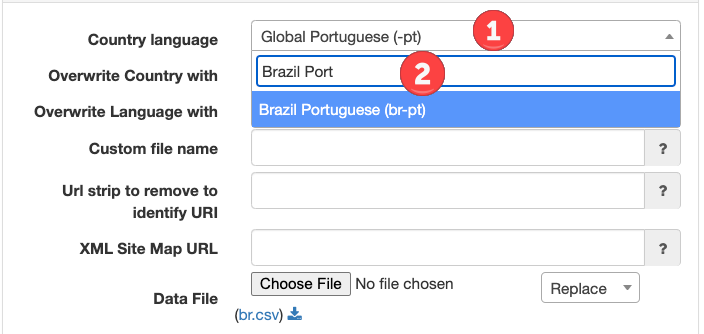
Step 3 – Scroll to the top of the screen or click the Blue up or down arrows to go to the top or bottom of the page and click the green “Update” button. This will save your changes and regenerate your HREFLang XML site maps.

Setting X-Default
We have specific instructions for setting the X-Default which give detailed steps on setting the x-default or cloning a market to also work as x-default.

